Tuesday, 9 July 2013
How to optimize image on Blogger | For better SEO to get more traffic from Google Image Search

Giving tittle tag and alt tag
Google cannot read image. What google see from an image is the "alt tag" and "the tittle tag" not the real image. You can add it easily through blogger post editor or you can add it manually.
Manually
Normally, to call image you must insert this
<img src="img URL"/>
Change it with like this
<img src="img URL" title="Keyword" alt="Keyword"/>
Through blogger post editor
1. Open / make a new post
2. Insert an image.
3. Now to add title and alt (description) attribute to your image left click on the image and choose properties.
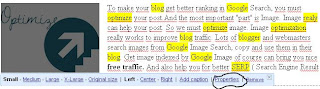
4. And then insert the "tittle" and the "alt text"


Tip :
1. Don't use many keyword
2. Always use 3 word.
3. Don't use same tittle and alt tag for different image.
4. Always the image is related with the post
Naming the image
Allways name the image with good name. don't use name like "image1" or "1234". If you name the image like that, people will hard to find your image on Google Image Search. they will find your image if they fill the search form with "image1" but are there any people that search an image with that keyword ? I think noone ever do that.
So you must give a good name for the image and that name always related to your post.
Don't use blank space
Remember when naming your images neither use blank space nor underscore ( _ ) between them. If you use blank space it automatically change to %20 the image link. The result is crawlers harder to understand your image. Use hyphen (-).
Use Picassa
For blogger that use wordpress and other CMS, it better to use Picassa. Because when you upload image on Picassa, it will automatically get indexed Google Image Search. Blogger has integerated with Picassa, so if you upload image, it will get inserted on picassa to.
Use JPG image format and compress it.
Crawler will easy crawl image if the format is JPG. JPG format is also lighter than other format so it will not slow down your blog. And then you must compress it. You can use online tool like Yahoo Smush it.
Delete the link
Normally if you add image, on HTML tab you will find like this
<a href="img url" imageanchor="1" style="margin-left: 1em; margin-right: 1em;"><img border="0" src="img url" /></a>
delete the link to or give them rel nofollow tag so, so it will be like this
<src="img url" />
or
<a rel='nofollow' href="img url" imageanchor="1" style="margin-left: 1em; margin-right: 1em;"><img border="0" src="img url" /></a>
delete the link to or give them rel nofollow tag so, so it will be like this
<src="img url" />
or
<a rel='nofollow' href="img url" imageanchor="1" style="margin-left: 1em; margin-right: 1em;"><img border="0" src="img url" /></a>
Proper the dimension
Mentioning or proper the dimensions will make faster page loading.Browser and Web crawlers don't get confuse to assume its width and height. If you already give dimensions to your image, then it will be easier for web crawlers to better crawl your image. So it will be like this
<img width="the width" height="the height" src="img url"/>
Subscribe to:
Post Comments (Atom)

0 Comment: